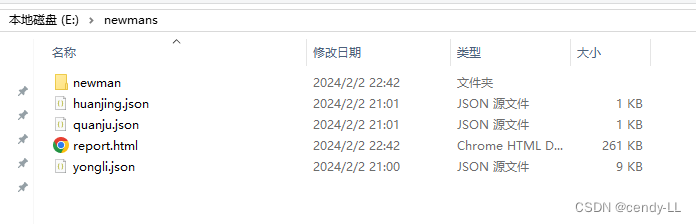1:动态获取数据根据数据的不同改变对应行颜色(JavaScript)
done: function (res, curr, count) {
console.log(res);
// 检查返回的数据是否包含code字段,并且code为0
if (res.code === "0") {
// 数据加载成功
console.log('数据加载成功');
// 遍历表格数据
$.each(res.data, function (index, item) {
var tr = $('tr[data-index="' + index + '"]');
var hasEndDate = item.endDate;
var hasUse = item.use;
if (hasEndDate) {
// 结束日期不为空变成浅灰色
tr.css('background-color', 'lightgray');
} else if (hasUse) {
// 备注不为空变成粉色
tr.css('background-color', 'pink');
} else {
// 其余变成白色
tr.css('background-color', 'whit');
}
});
} else {
// 数据加载失败,可以在这里处理错误
console.error('数据加载失败,错误码:' + res.code);
}
}在上面的基础上鼠标悬停时弹出提示框
//表格渲染
table.render({
elem: '#currentTableId',
url: '/SCOTT/YiZhu/GetYiZhuList',
where: {
query: result1
},
toolbar: '#toolbarDemo',
defaultToolbar: ['exports', 'print'],
cols: [[
{ field: 'patId', width: 250, title: '患者编号', align: "center", sort: true },
{ field: 'startDate', width: 250, title: '开始时间', templet: function (d) { return util.toDateString(d.startDate, "yyyy-MM-dd"); }, align: "center", sort: true },
{ field: 'endDate', width: 250, title: '结束时间', templet: function (d) { return util.toDateString(d.endDate, "yyyy-MM-dd"); }, align: "center", sort: true },
{ field: 'advice', width: 250, title: '医嘱', align: "center", sort: true },
{ field: 'adviceType', width: 250, title: '医嘱类型', align: "center", sort: true },
{ field: 'deptName', width: 250, title: '执行科室', align: "center", sort: true },
{ field: 'adviceUse', width: 250, title: '备注', align: "center", sort: true }
]],
limits: [10, 15, 20, 25],
limit: 10,
page: true,
skin: 'line',
done: function (res, curr, count) {
console.log(res);
// 检查返回的数据是否包含code字段,并且code为0
if (res.code === "0") {
// 数据加载成功
console.log('数据加载成功');
// 遍历表格数据
$.each(res.data, function (index, item) {
var tr = $('tr[data-index="' + index + '"]');
if (item.endDate) {
// 结束日期为空时显示白色
tr.css('background-color', 'whit');
} else if (item.adviceUse) {
// 备注不为空时显示粉色
tr.css('background-color', 'lightpink');
} else {
// 两者都为空时显示浅黄色
tr.css('background-color', 'lightyellow');
}
// 添加鼠标悬停事件
tr.hover(function () {
layer.tips(item.advice, tr, {
tips: [1, '#3595CC'], // 提示框的形状和颜色
time: 0 // 鼠标移开后提示框不消失
});
}, function () {
layer.closeAll('tips'); // 鼠标移开时关闭提示框
});
});
} else {
// 数据加载失败,可以在这里处理错误
console.error('数据加载失败,错误码:' + res.code);
}
}
});效果:

2:css登陆界面浅色登录框,登录按钮渐变
<style>
/* 页面的整体样式定义 */
html {
height: 100%;
}
body {
background-image: url(@Href("~/css/Images/44.png"));
position: static;
background-repeat: no-repeat;
background-size: 100% 100%;
background-position: center;
}
/* 主体部分的样式定义 */
.main-body {
top: 50%;
left: 50%;
position: absolute;
-webkit-transform: translate(-50%, -50%);
-moz-transform: translate(-50%, -50%);
-ms-transform: translate(-50%, -50%);
-o-transform: translate(-50%, -50%);
transform: translate(-50%, -50%);
overflow: hidden;
}
/* 登录界面的主要样式 */
.login-main {
width: 400px;
position: relative;
float: left;
}
/* 登录框顶部样式 */
.login-main .login-top {
height: 117px;
background: rgba(0, 0, 0, 0.3);
border-radius: 12px 12px 0 0;
font-family: SourceHanSansCN-Regular;
font-size: 30px;
font-weight: 400;
font-stretch: normal;
letter-spacing: 0;
color: #fff;
line-height: 117px;
text-align: center;
overflow: hidden;
}
/* 登录框底部样式 */
.login-main .login-bottom {
width: 400px;
background: rgba(0, 0, 0, 0.3);
border-radius: 0 0 12px 12px;
padding-bottom: 53px;
}
/* 页脚样式 */
.footer {
left: 0;
bottom: 0;
color: #fff;
width: 100%;
position: absolute;
text-align: center;
line-height: 30px;
padding-bottom: 10px;
text-shadow: #000 0.1em 0.1em 0.1em;
font-size: 14px;
}
.validateImg {
position: absolute;
left: 1px;
cursor: pointer;
height: 36px;
border: 1px solid #e6e6e6;
border-radius: 4px;
border-color: #ccc;
}
/* 登录按钮样式 */
.layui-btn {
background: linear-gradient(to right, #4a90e2, #9013fe);
border: none;
border-radius: 5px;
color: #fff;
font-weight: bold;
}
</style>效果:

后面动态的浅蓝色部分需要js文件
3:轮播:
css
<!-- 轮播图 -->
<div class="carousel">
<img src=@Href("~/css/Images/YI.jpg") alt="Image 1" class="active">
<img src=@Href("~/css/Images/ER.jpg") alt="Image 2">
<img src=@Href("~/css/Images/san.jpg") alt="Image 3">
<img src=@Href("~/css/Images/si.jpg") alt="Image 4">
<div class="carousel-buttons">
<div class="carousel-button active"></div>
<div class="carousel-button"></div>
<div class="carousel-button"></div>
<div class="carousel-button"></div>
</div>
</div>JavaScript
function initCarousel() {
var images = $('.carousel img');
var buttons = $('.carousel-button');
var currentIndex = 0;
function showImage(index) {
images.removeClass('active');
buttons.removeClass('active');
images.eq(index).addClass('active');
buttons.eq(index).addClass('active');
}
function nextImage() {
currentIndex = (currentIndex + 1) % images.length;
showImage(currentIndex);
}
setInterval(nextImage, 3000); // 每 3 秒切换一次图片
buttons.click(function () {
var index = buttons.index(this);
showImage(index);
currentIndex = index;
});
}效果: